These are installation instructions to set up Genesis in an application that does not have it installed. To upgrade an existing installation, see Upgrade an Instance.
IMPORTANT: Loading a Genesis package or Workspace file into an application that already has a Workspace with the same name will result in overrides, which could render the Workspace unusable.
There are security requirements to install Genesis. See Solution Administration.
-
Go to OneStream Solution Exchange.
-
Click Collections.
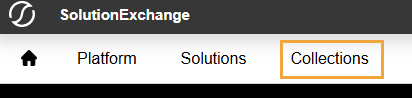
-
In the Genesis tile, click the Learn More button.

-
On the Genesis page, in the Download Details drop-down menus, select the appropriate platform version and the most recent Genesis version.
-
Click the Download button to download the Genesis solution.
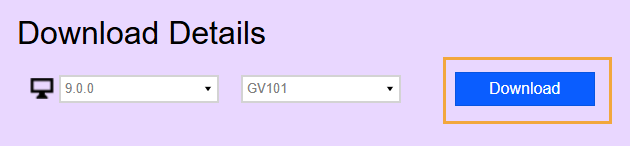
-
Log in to OneStream.
-
On the Application tab, go to Tools > Load/Extract.
-
On the Load tab, use the Select File buttons to locate the solution package.
-
Click Open.
-
Click OK to complete the installation.


